Fixing Memory Problems
You are here
Runtime errors 7 and 1001 stating ‘out of memory’ are some of the most common. Most of these errors can be fixed by downloading Memory Testers. Among the four standard sections of computer memory, these errors are usually referring to the conventional memory but sometimes it maybe referring to other sections of memory or even the total memory itself.
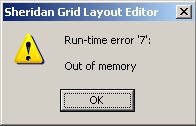
Here are some causes for the error and their solutions.
- Computer needs to be rebooted: Out of memory errors can often be fixed just by rebooting the computer. Before trying anything else, reboot the computer and see if it fixes the problem.
- Not enough memory installed: Make sure that your computer meets the system requirement of the program that you are trying to run. The system requirements for the program will usually be found on one of the sides of the box that the software was included in or in product documentation.
- Memory management issue: Some programs require that memory management be installed and some don’t. If you are using a memory management program, try uninstalling it as it could be the cause of the issue.
Not enough disk storage: Ensure that your computer’s hard drive has at least has 100-500 MB of free space. If you have less than that, it may be possible that the computer’s swap file cannot expand in size as needed due to low disk space availability.

To determine the available free space on your hard drive, open ‘My Computer’ (Windows 95, 98, NT, 2000, ME and XP users) or ‘Computer’ (Windows Vista and 7 users). Here, right-click on the drive you want to check the free space of and click on ‘Properties’. The window that will show up will display the used space, free space and total capacity of the drive.
Software issue: If you keep on encountering out of memory issues with the program that you are trying to run, it is quite possible that the program itself may have an issue. Check that you all the available updates and patches for the program. If the problem still persists, contact the program’s developer or vendor for additional support.
Bad memory: If none of the above solutions help fix the memory issues that you are experiencing, perhaps it’s the computer’s memory that’s at fault. Bad or failing memory can cause memory errors in programs and sometimes even crash the entire computer.
Here’s how you can check for bad memory. First, if you have recently installed some new memory modules, remove them from the RAM sink temporarily and check if you are still experiencing the problem with your previous memory modules.
There are also some software programs to test your memory. In Windows Vista and Windows 7, a Memory Diagnostics tool is present which can be accessed by clicking on Start and typing ‘memory’ in the run command line. This tool will ask you if you want to restart immediately or test the memory upon the next restart. Whichever you choose, the computer will run a memory test the next time it’s booted.
You could also try Memtest86 (www.memtest86.com) which is a free memory tester.
If you have access to other computers memory, swap your memory modules with those to check if your memory is at fault. Also, if your computer’s memory works in the other computer properly, it’s likely that you have a motherboard or other hardware issue and not a memory issue.
