How To Reset Makerere Webmail Password
You are here
Step 1:
➢ Go to https://sso.mak.ac.ug
➢ Under Student Account, click the “Change/Recover my password” button
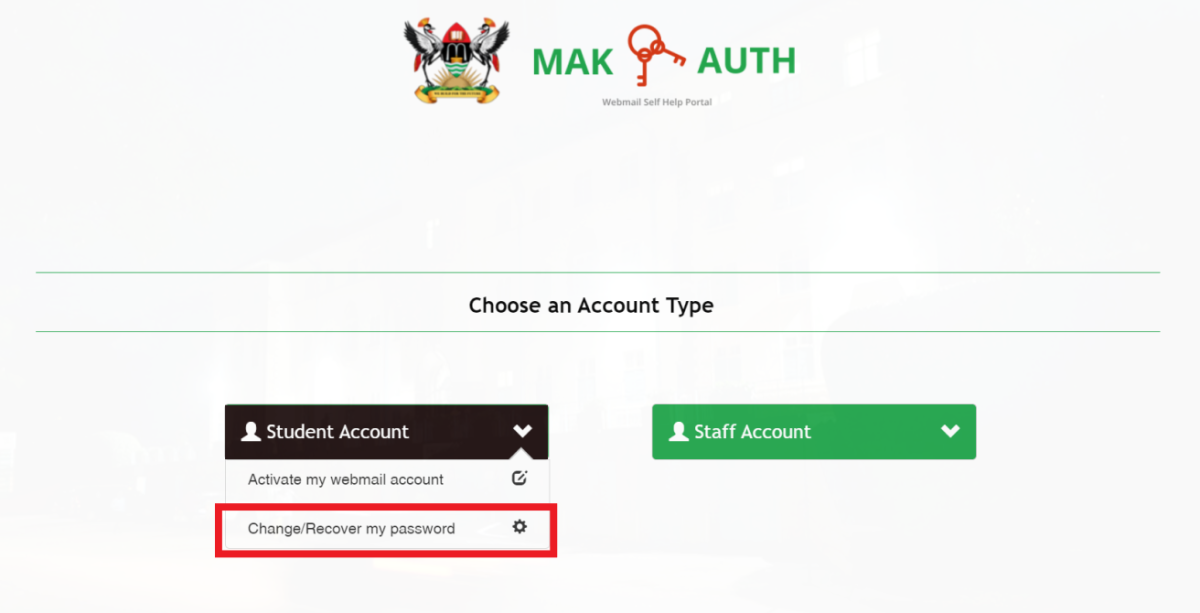
Step 2:
➢ Enter your university email address in the field provided
➢ Click the “Send me a recovery token” button
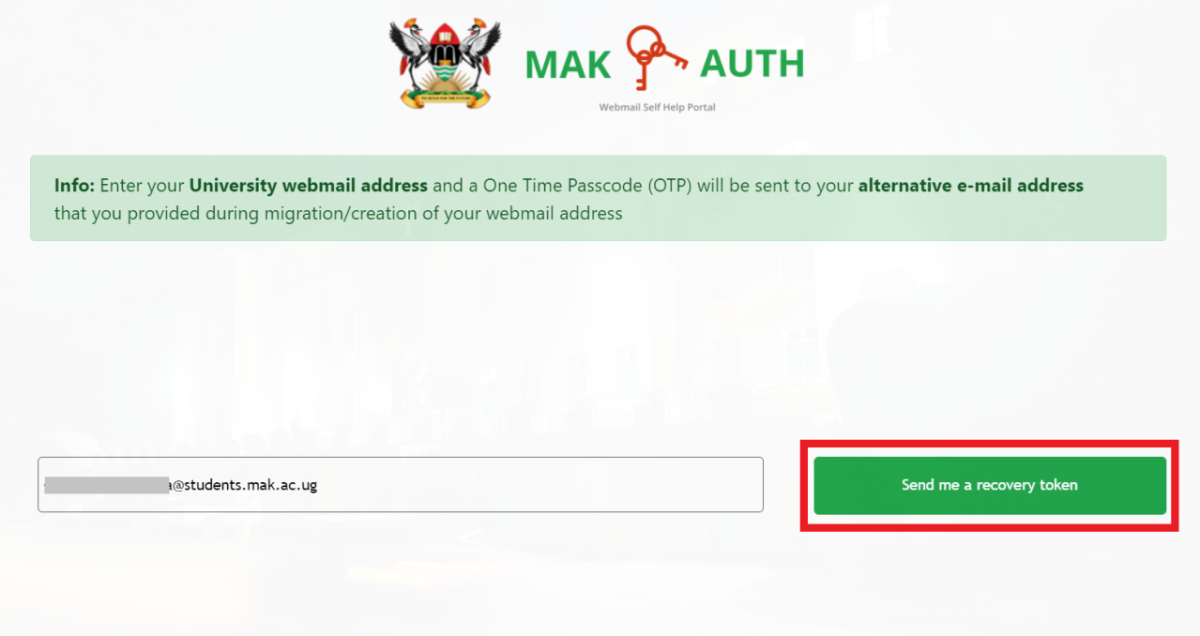
Step 3:
➢ Login to your external email account and find the recovery token
➢ Input the security token sent to your email into the field provided and click “Change Password”
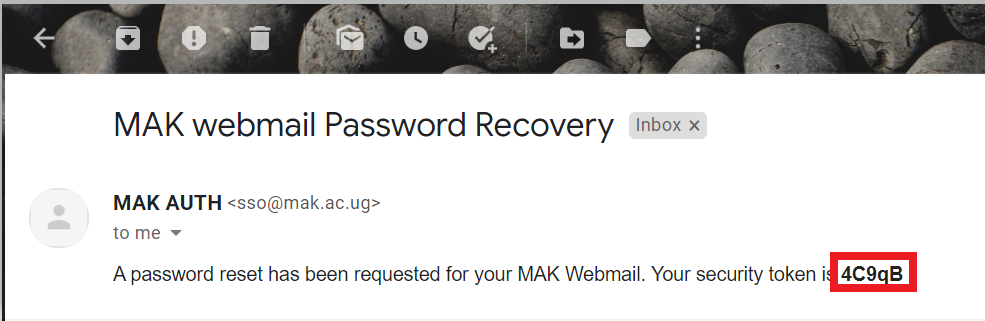
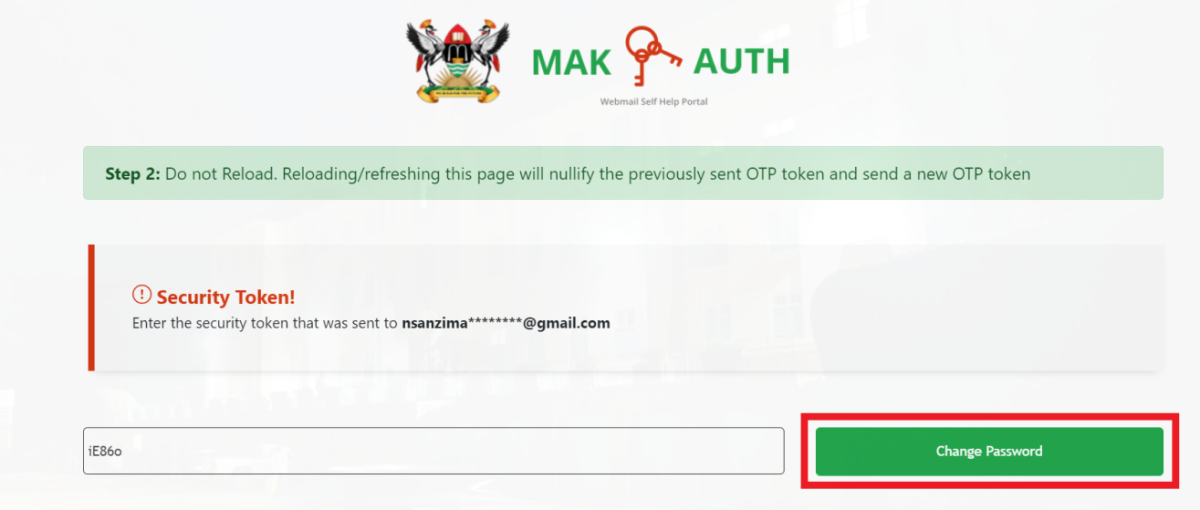
Step 4:
➢ Enter a new password in the field provided
➢ Confirm the new password by re-entering it in the field provided
➢ Click the “Update Webmail Account” button
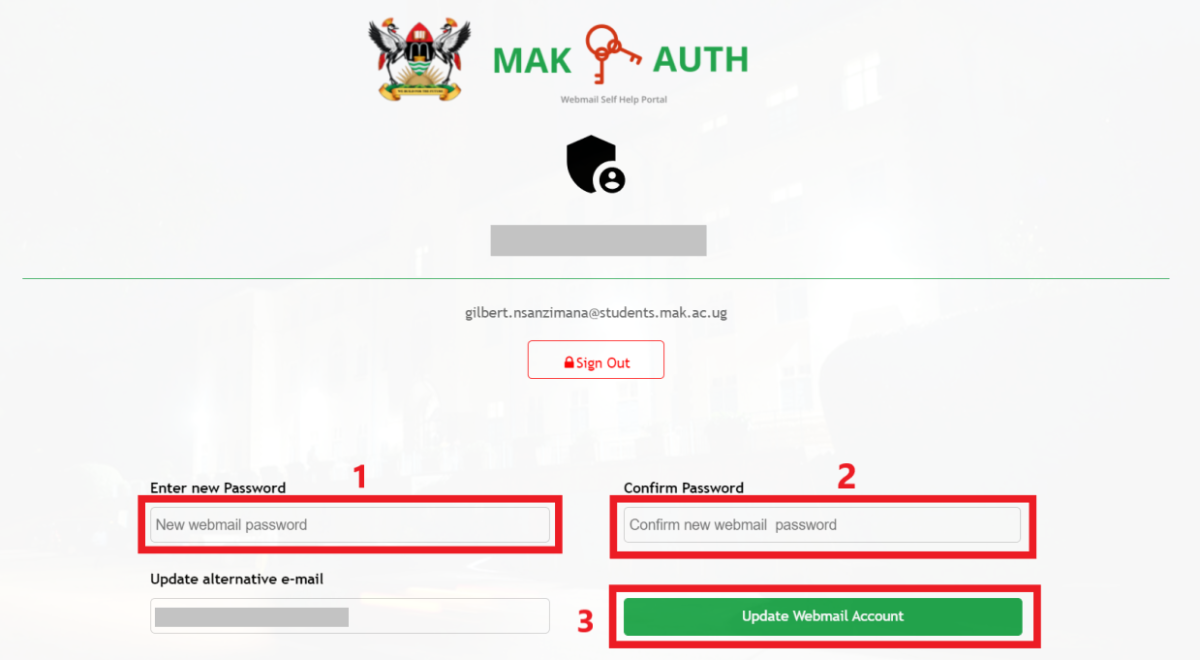
NOTE: Make sure that the new password meets the standard expected i.e. atleast 8 characters in length, atleast one uppercase and lower case letter, atleast one special character (e.g. #, @,$) and a number (e.g. 1, 2,3…)
Step 5: When the above procedures are followed, a success message will be displayed and the new password has been saved
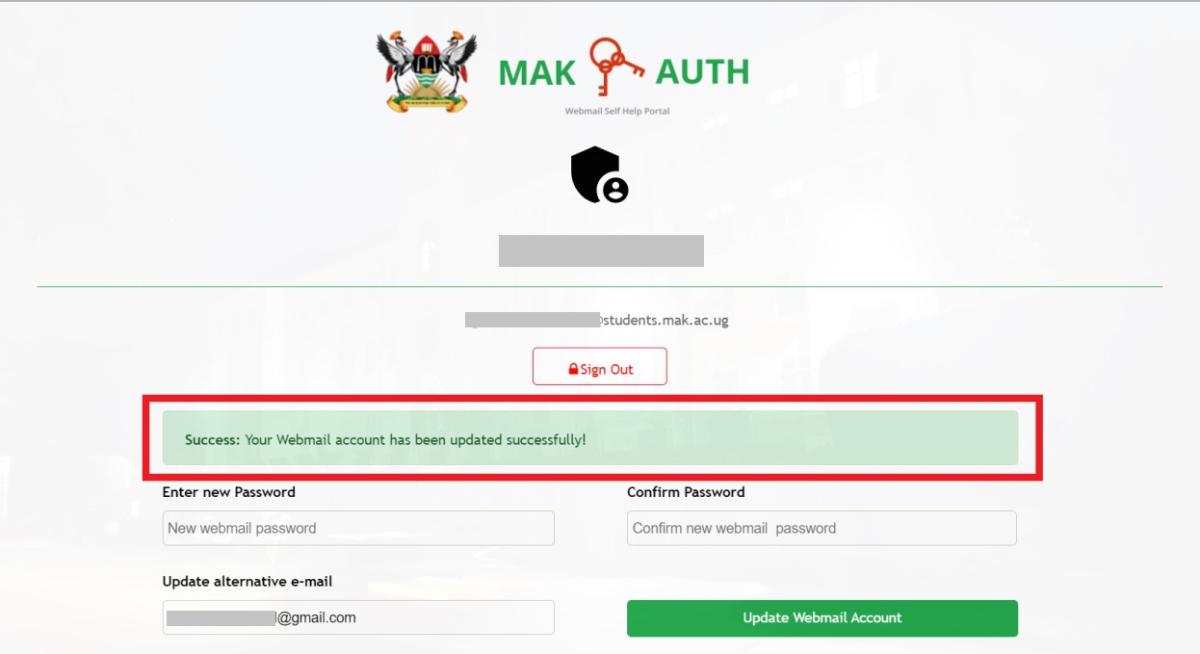
Category:
